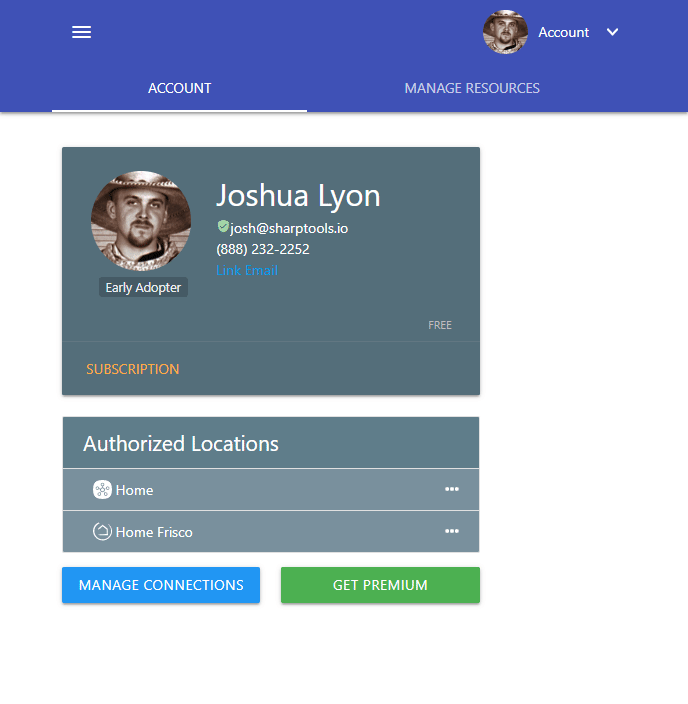About the SharpTools.io User Page
The SharpTools.io User Page is an important and helpful page for configuring and managing your SharpTools.io account.
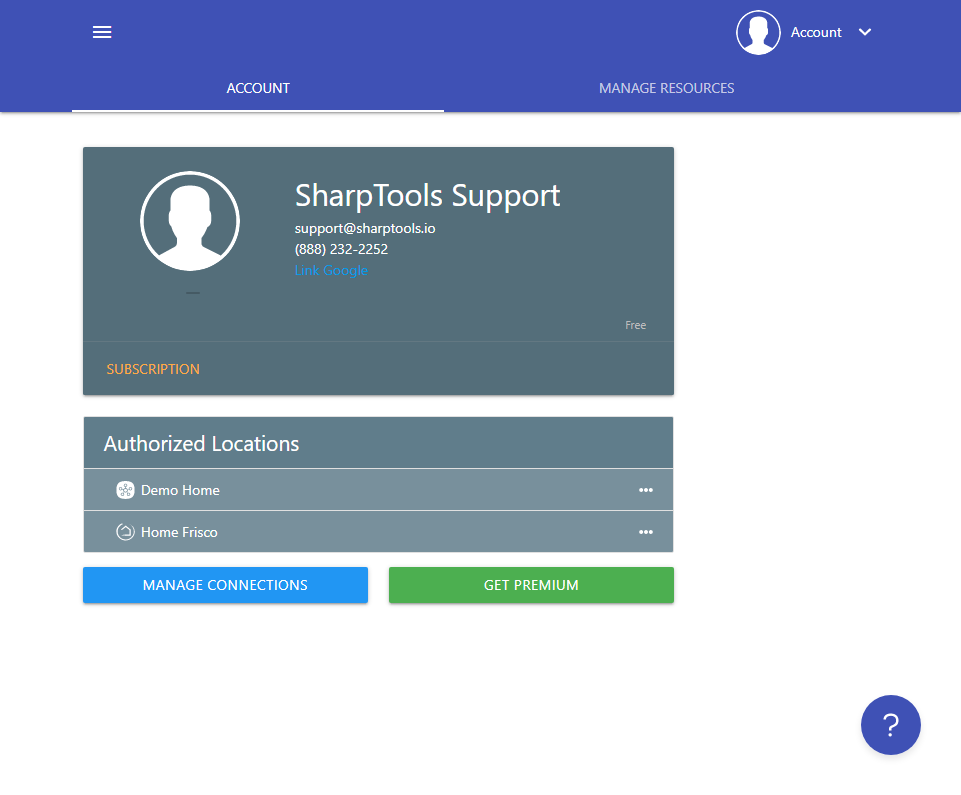
The User Page provides access to the following functions:
- Linking login types
- Managing Premium Subscription
- Managing Hub / Device Connections
- Viewing Existing Connections / Devices
- Managing Resources (Hyperlinks, Media, Calendars, News Feeds)
Accessing the User Page
To access the SharpTools.io user page, navigate your browser to:
https://sharptools.io/user
https://sharptools.io/user
Alternatively, if you already have the SharpTools.io web app open:
Desktop:
Tap your user-profile image in the top-right corner of the page and select View Account
Tap your user-profile image in the top-right corner of the page and select View Account
Mobile:
Tap the menu button in the top-left corner of the page, then tap on your profile image.
Tap the menu button in the top-left corner of the page, then tap on your profile image.
If you are viewing a dashboard in Kiosk Mode, the top navigation bar will be hidden.
You can always navigate to https://sharptools.io/user directly.
You can always navigate to https://sharptools.io/user directly.
Linking Login Types
SharpTools.io supports several different connected account types for logging in. These include Google Sign-In, Email/Password, and Phone (SMS).
This section of the User Page enables you to link multiple login types together. For example, you might choose to use Google Sign-in on your desktop, but prefer using Phone (SMS) login from your mobile phone.
To link additional login types, click the relevant link that appears. In the example below, the user has their Email and Phone logins already linked together so they are presented with the option to link a Google login.
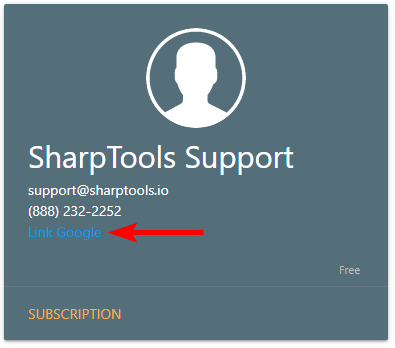
If you would like to unlink a specific login type (or associate a different phone / email address), email support@sharptools.io
Managing Premium Subscription
There are several ways to access the Subscription Management page from the User Page. All of these are highlighted in red boxes in the image below:
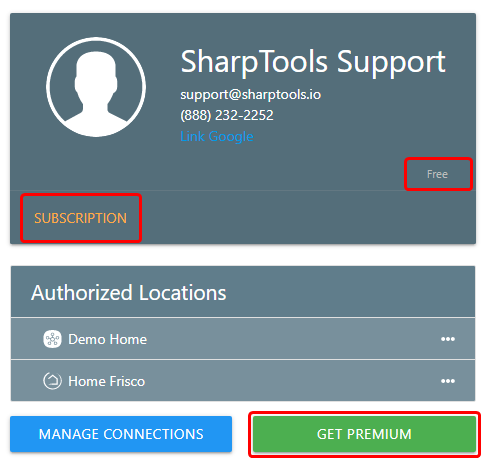
The Subscription Management page is where you can manage your subscription, upgrade/downgrade from premium, manage credit cards, view invoices, and other subscription related features.
Managing Hub / Device Connections
The Manage Connections button is the primary way of connecting smart devices and smart home hubs to your SharpTools.io account. For more information on how to use this feature, check out the Getting Started article.
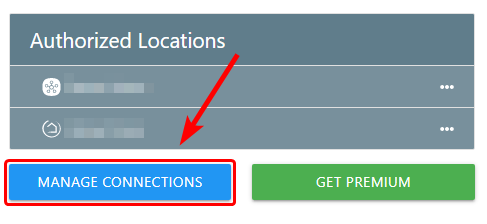
You can also tap the `...` next to one of the locations to view additional details about the location and which devices are connected from that location.
Managing Resources
SharpTools has several different resources which enable you to build robust dashboards with rich and meaningful content including:
To manage these resources, tap the 'Manage Resource' tab at the top of the User Page.