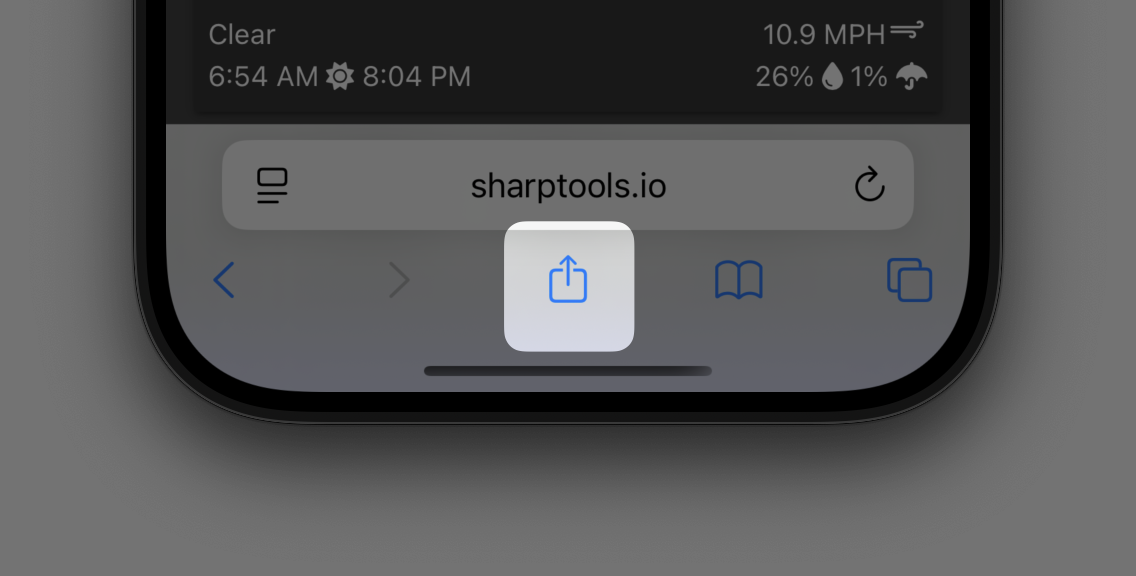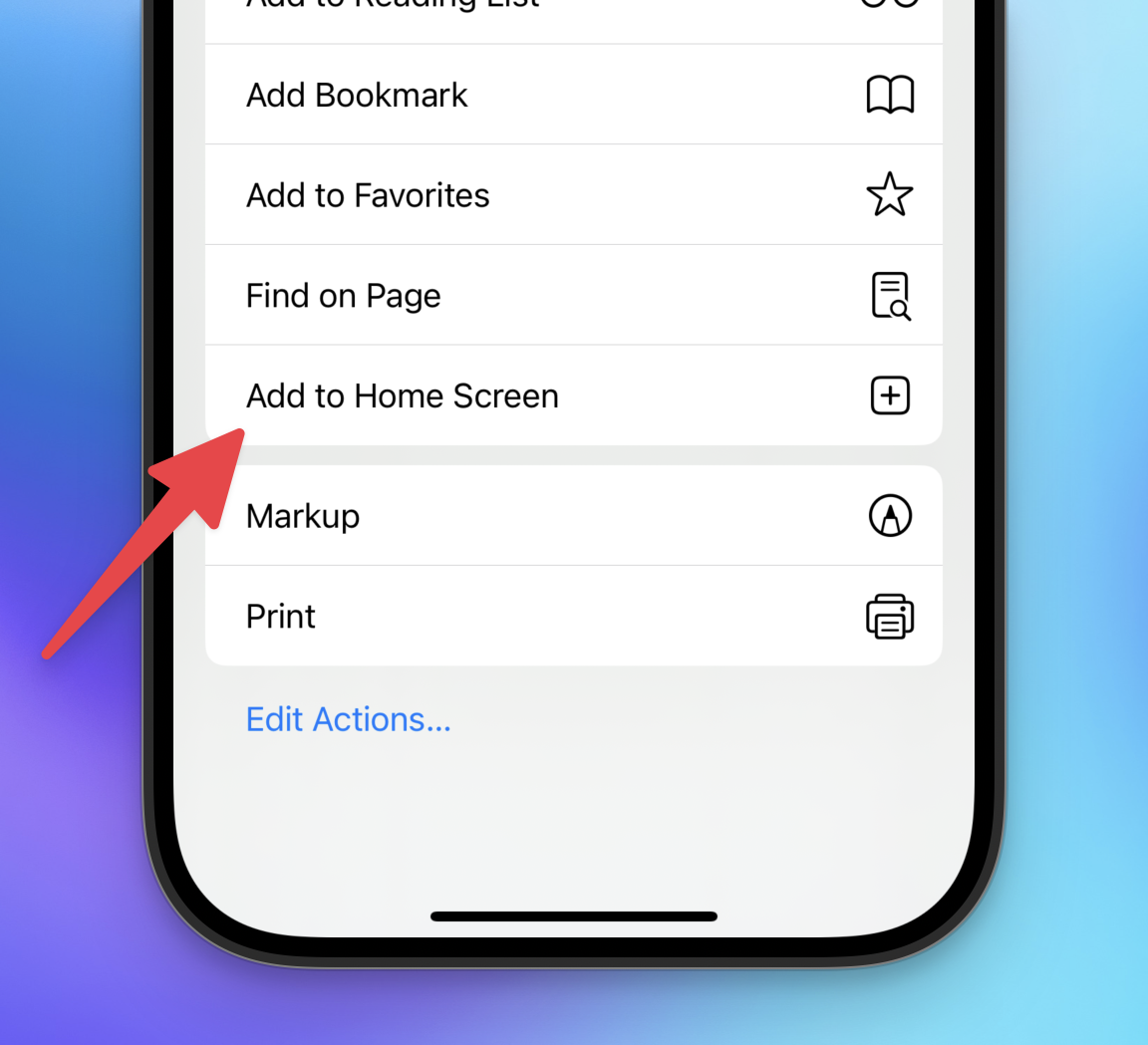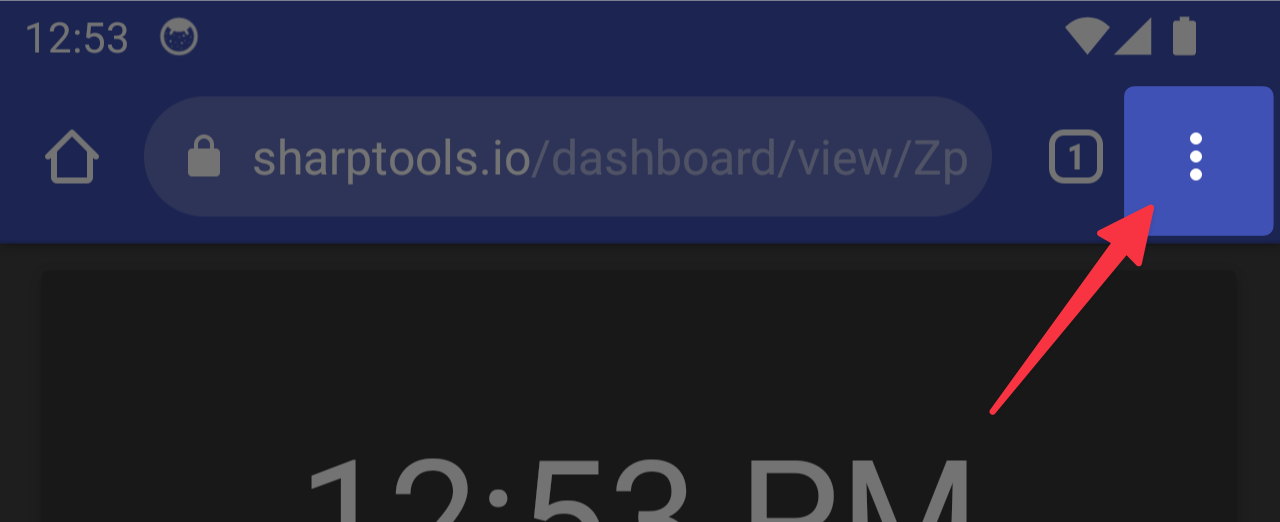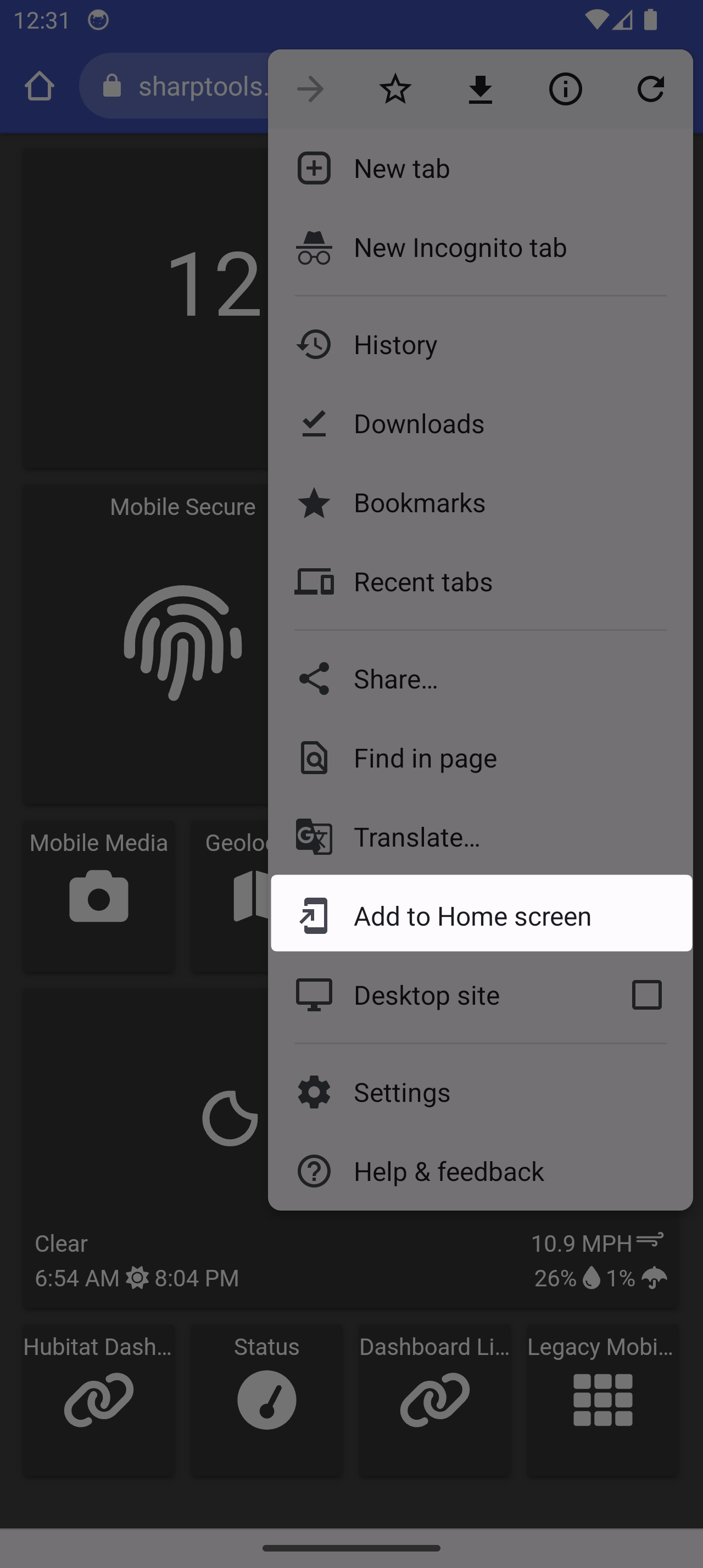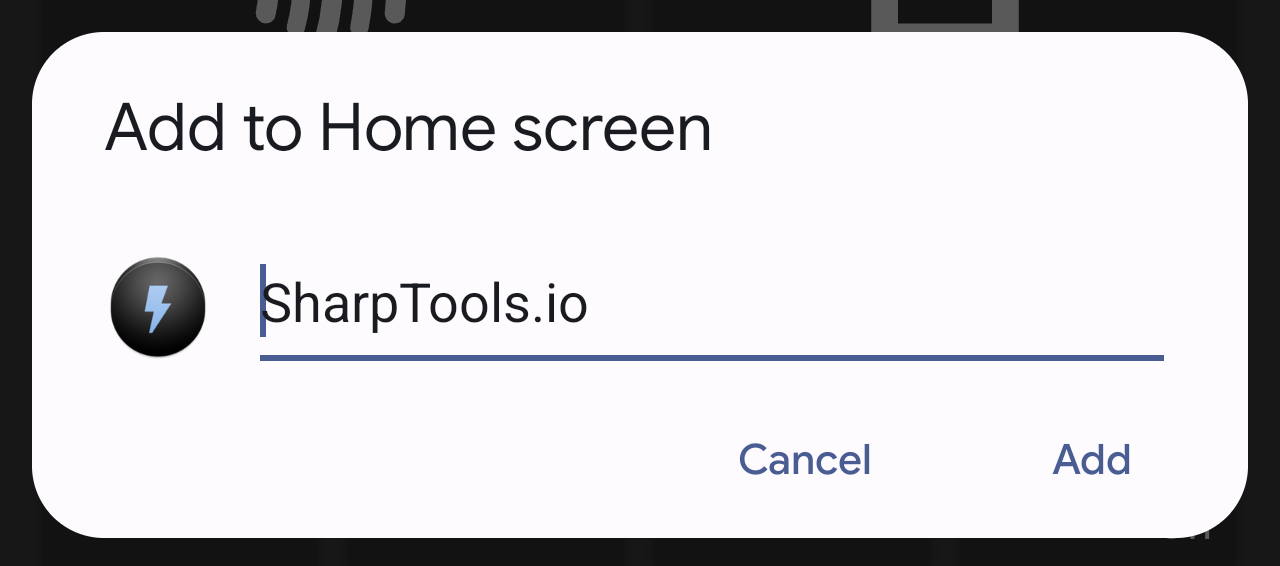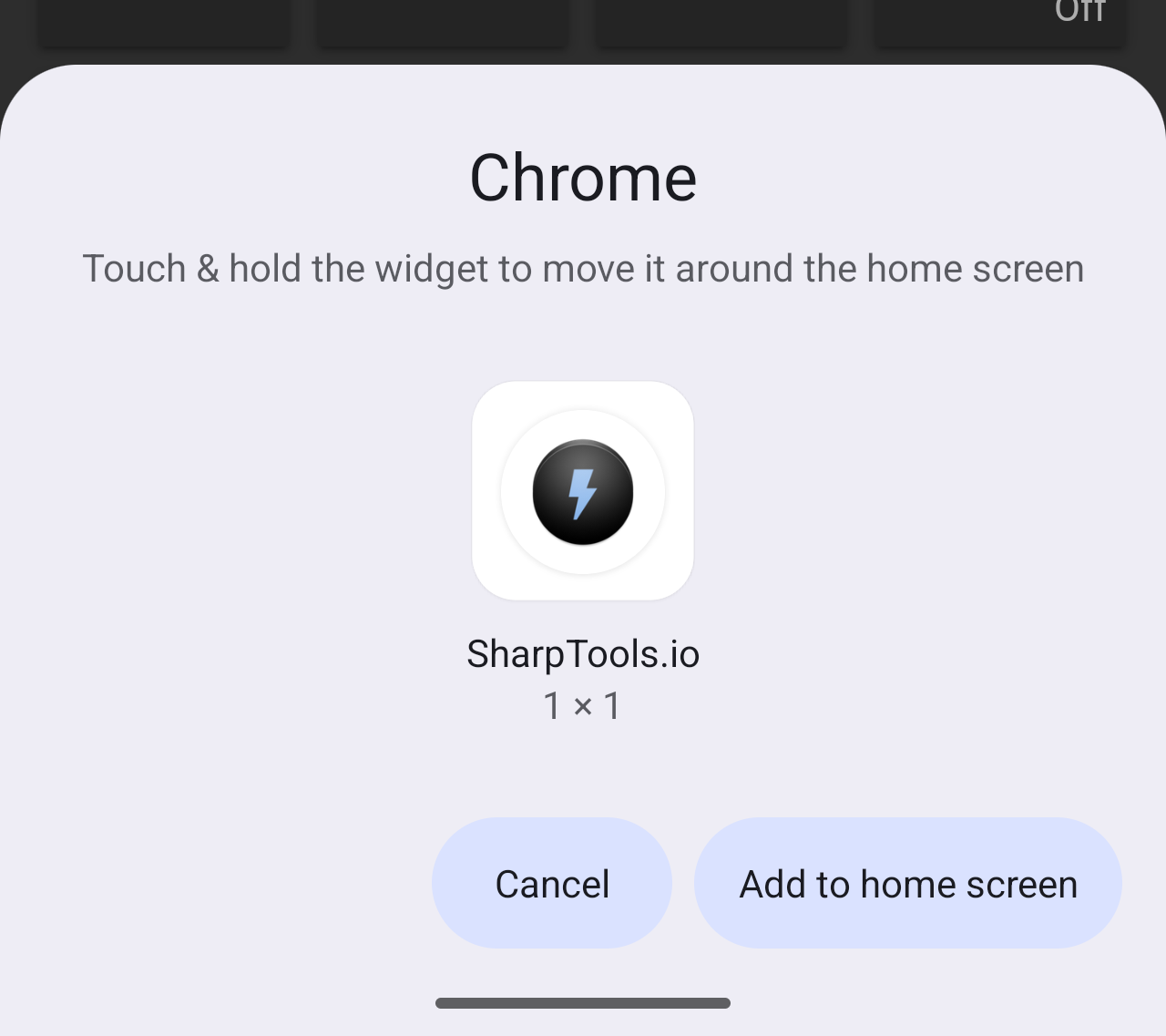Add SharpTools to Home Screen (iOS & Android)
You can add the SharpTools web app to your iOS or Android home screen. Once added, SharpTools behaves much like a native app—it has its own icon, launches in full screen, and can be pinned to your device for quick access.
iOS Instructions
These steps apply to iPhones and iPads:
- Open Safari on your device and navigate to https://sharptools.io.
- (Optional) Navigate to your desired dashboard.
While viewing the list of dashboards, tap the
...next to a dashboard and select View (Kiosk) to have it open in full screen.⚠️ If you are using iOS 16 or newer, refresh the page before proceeding to the next step. Some versions of Safari 16 may pin the wrong page if you don’t refresh first.
Tap the Share icon.
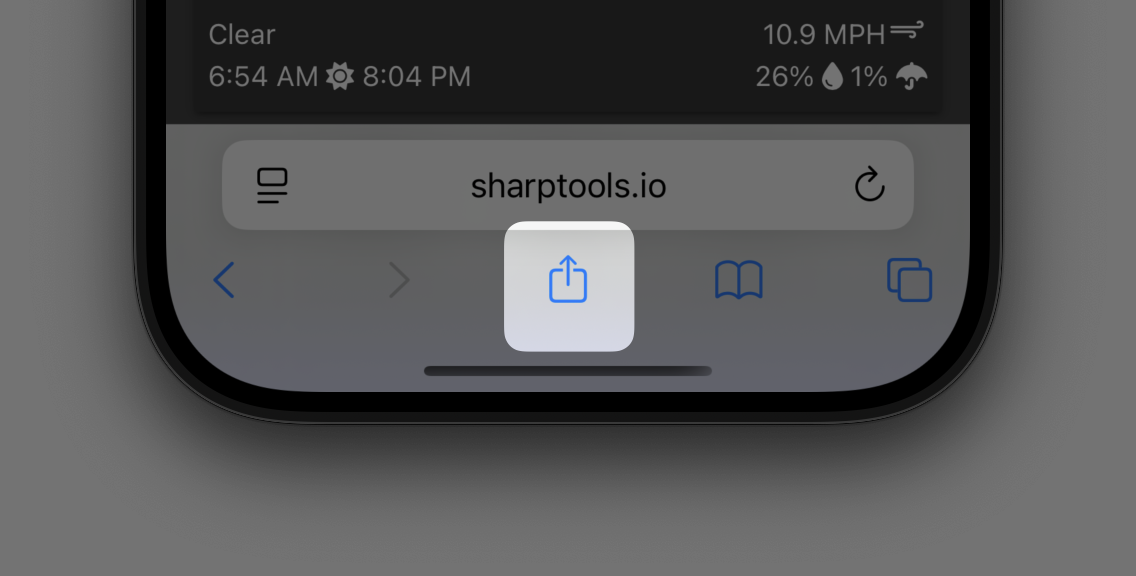
Select Add to Home Screen.
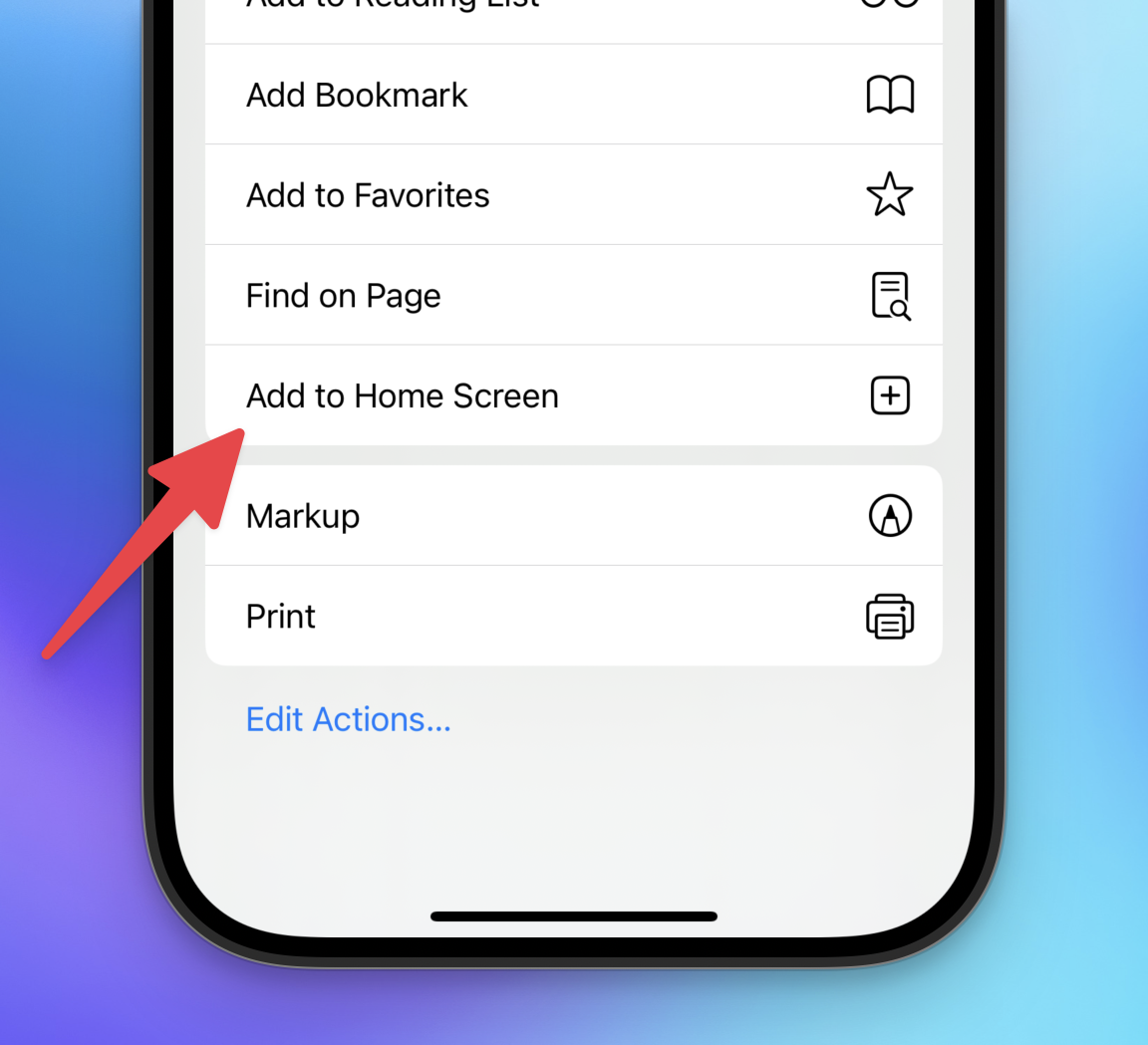
- Adjust the name (optional), then tap Add.
Important: When launching SharpTools from the home screen on iOS, be sure to log in with a SharpTools email or phone account.
If you currently use Google login, you can link an email or phone number to your account from your SharpTools Manage Credentials page.
Many community members also enable Guided Access on their tablets to lock the tablet to just the SharpTools 'app'. See the 'Alternate Approach' section of the Transition from Fire Tablet to iPad post for more details.
Android Instructions
These steps apply to Android phones and tablets with Google Chrome installed:
- Open Chrome on your device and navigate to https://sharptools.io.
- (Optional) Navigate to your desired dashboard.
While viewing the list of dashboards, tap the
...next to a dashboard and select View (Kiosk) to have it open in full screen.⚠️ It is recommended to refresh the page before proceeding to the next step. Some Android implementations may pin the wrong page if you don’t refresh first.
Tap the three-dot menu in the top right.
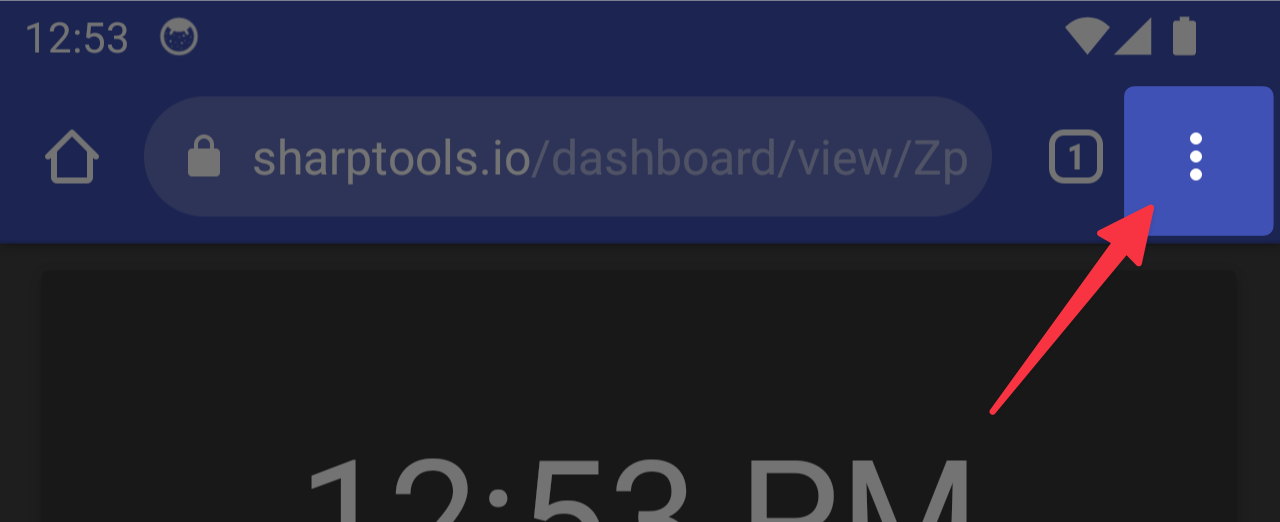
Select Add to Home Screen.
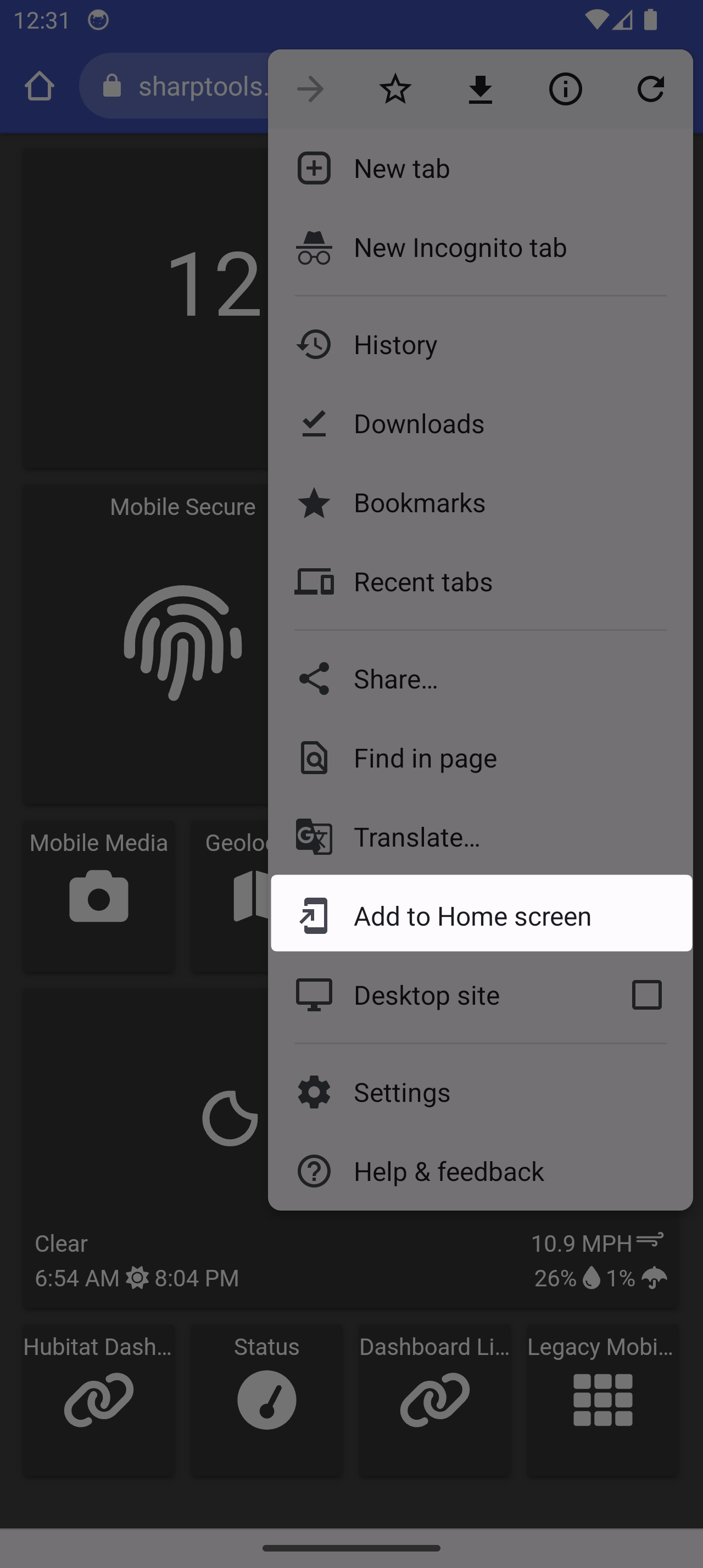
Adjust the name (optional), then tap Add.
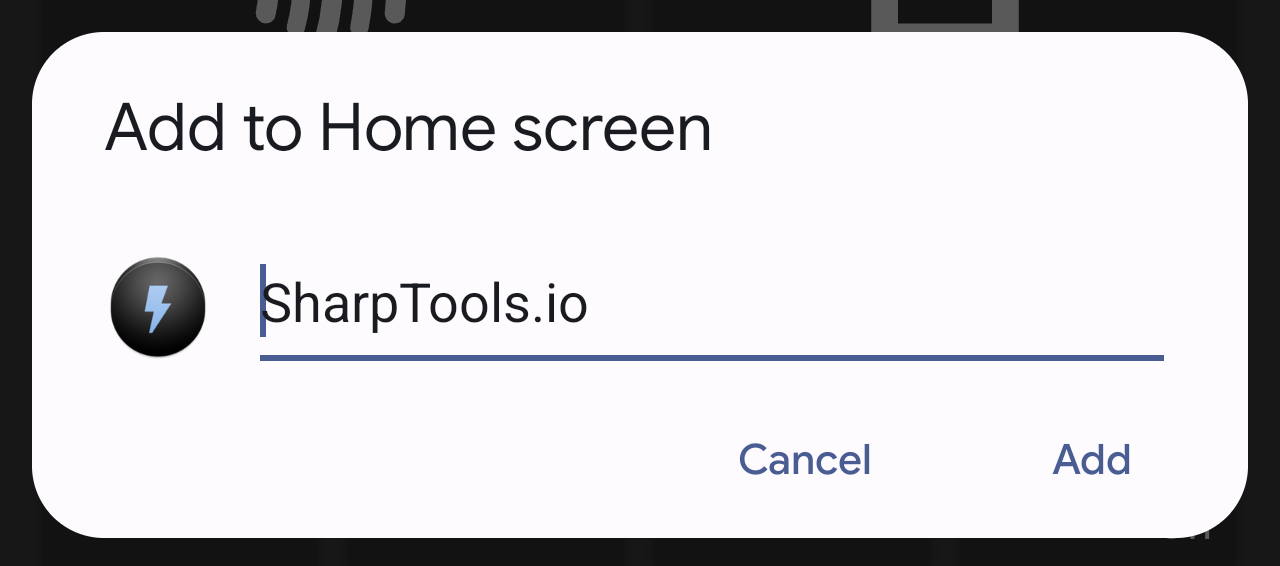
If you are prompted to touch and hold the widget, you should follow the instructions accordingly.
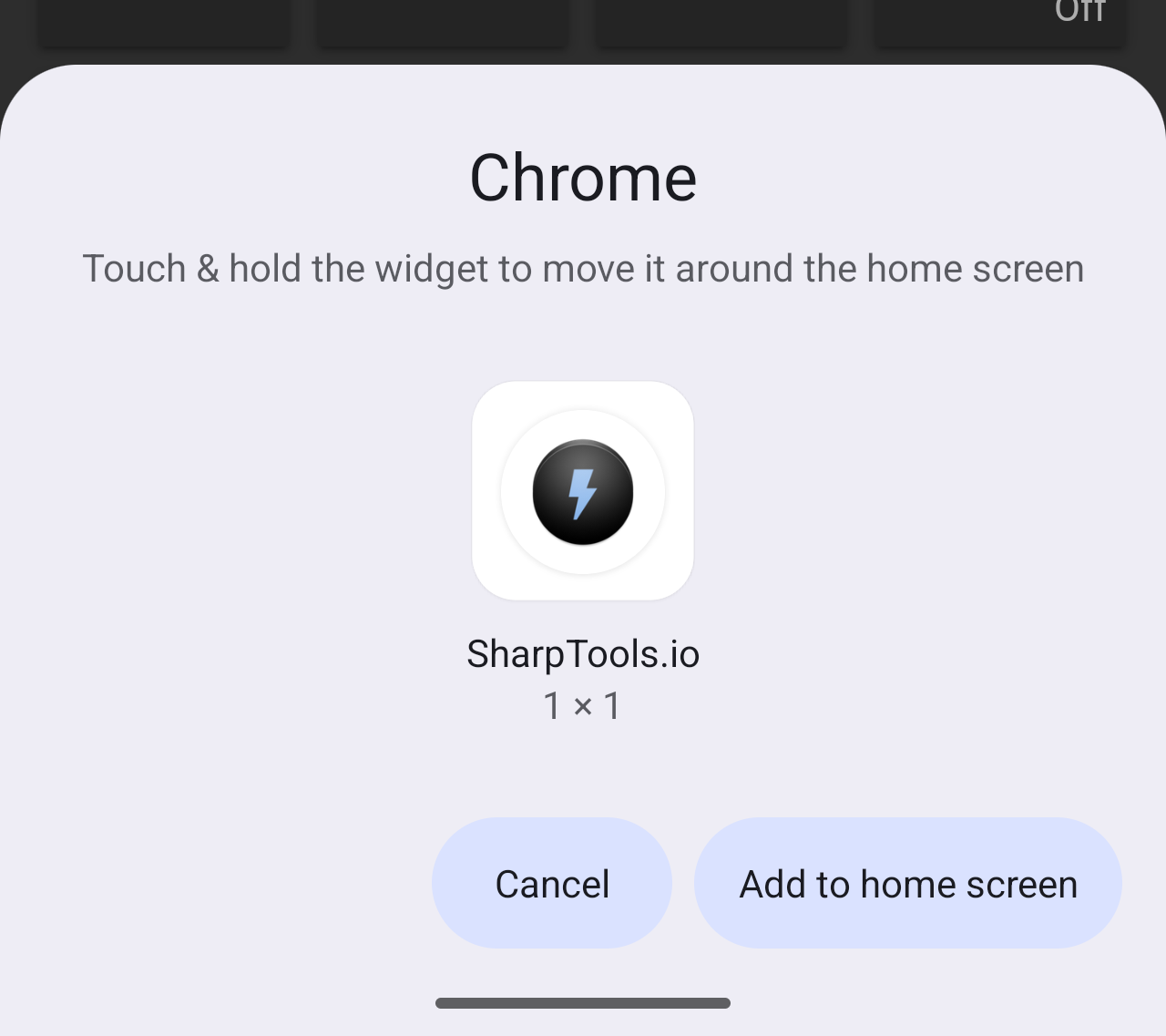
✅ Once complete, you’ll see a SharpTools icon on your home screen. Tap it anytime to launch SharpTools in a full-screen, app-like experience.