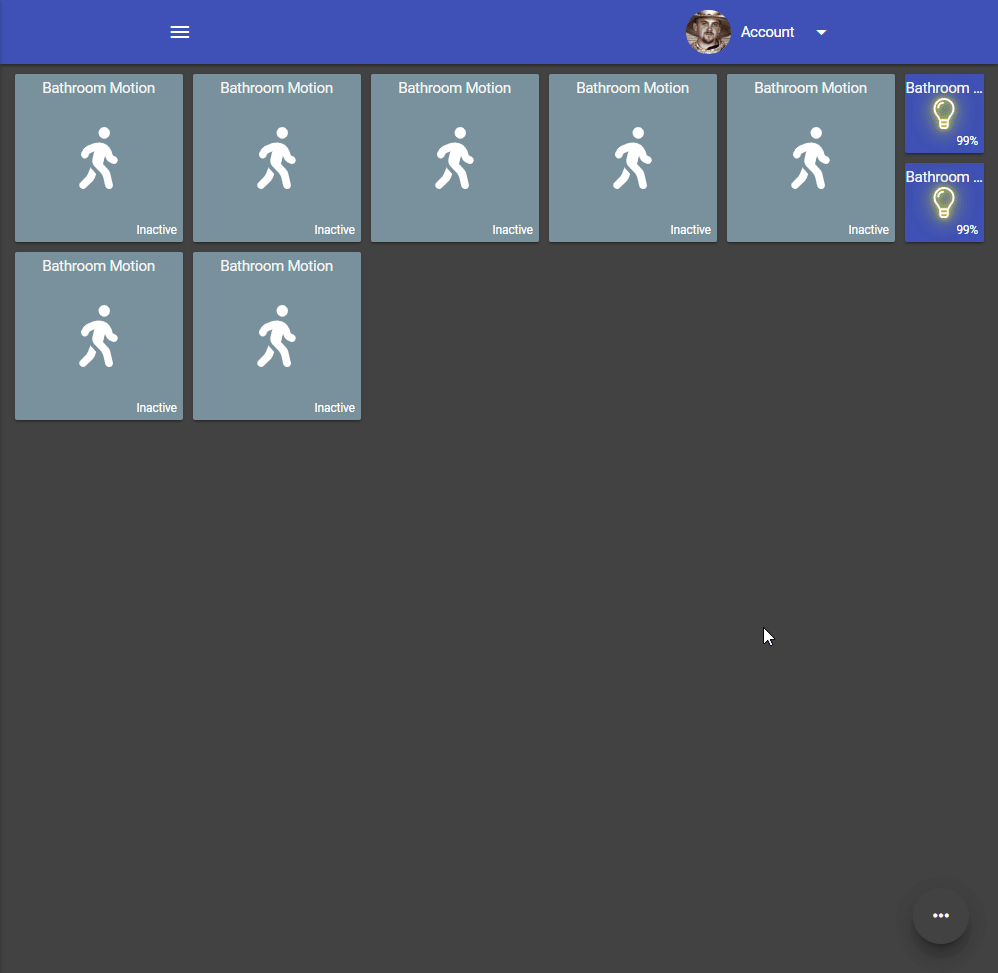Change tile layout: custom attributes and alternative layouts
By default, when you add a device to your dashboard, it will automatically detect the type of tile and use a default layout for the tile. For example, switches automatically show a dim level if the switch supports dimming and thermostats have a nice thermostat interface for controlling your thermostat.
While the default tile layouts are often a great starting point, sometimes you may find that you want to choose a different layout or display a specific attribute from a tile. For example, the Hero Attribute layout can be used to display attributes like temperature, watts, humidity, energy, etc. In order to do this, you can use the Change Layout feature as described below.
- Open your desired dashboard
-
Tap the ... button in the bottom right corner of the screen and select Edit
Note: The ... button is hidden when a dashboard is viewed in fullscreen / kiosk mode. Be sure to view the dashboard normally to get access to the edit features. - Tap the ... in the top-right corner of the tile and select Change Layout
-
Select Hero Attribute from the list
-
Tap the ... in the top-right corner of the tile and select Edit
-
Change your desired selections for displayed attribute, units, etc. and press Save
-
Tap the orange Save icon in the bottom-right corner of the screen to save your dashboard changes
Also note that some devices may have support for multiple layouts. For example, thermostats have a single-height and double-height layout. The double-height layout shows the heating and cooling setpoints individually which is especially helpful for thermostats that support an 'Auto' mode or thermostats like the Ecobee or Nest.