How do I add a News Feed to my dashboard?
News Feed tiles can be used to display news, stories, and updates from any website with an RSS Feed.
Add a News Feed Source
- Tap the user menu and select Manage Resources
- Select News Feeds from the list of resources at the top of the screen
- Tap Create RSS Feed
- Enter a name for the Feed and the URL of the RSS Feed
- Click Create
Note: Upon clicking create, the system will verify that the URL points to a valid RSS feed
While creating an RSS Feed, you can click the Help button to be shown a variety of popular RSS feeds. Clicking on any of these popular RSS feeds will automatically configure that particular feed for you.
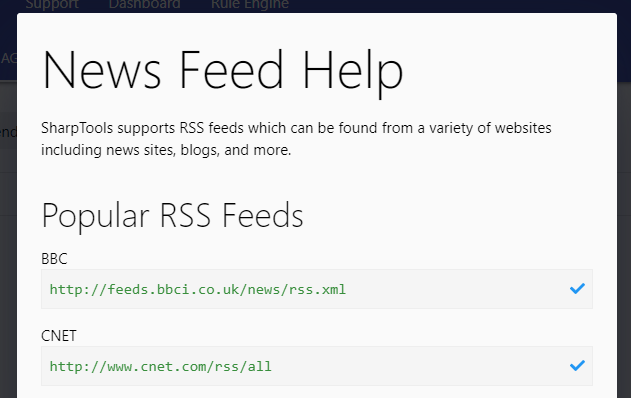
Add News Feed to Dashboard
After you've created a News Feed source, you can add a News Feed tile to your dashboard.
- Open your desired dashboard
- Tap the `...` in the bottom-right corner
- Select Edit
- Tap the green `+` button to add items
- Expand the News Feeds section and select your News Feed
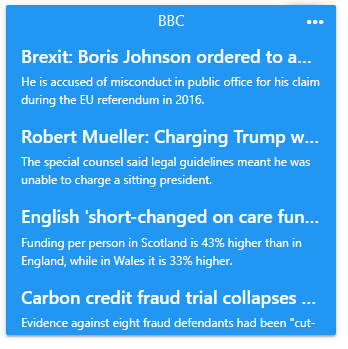
Once your News Feed tile has been added to your dashboard, you can edit it to customize the look, feel, and interactions.
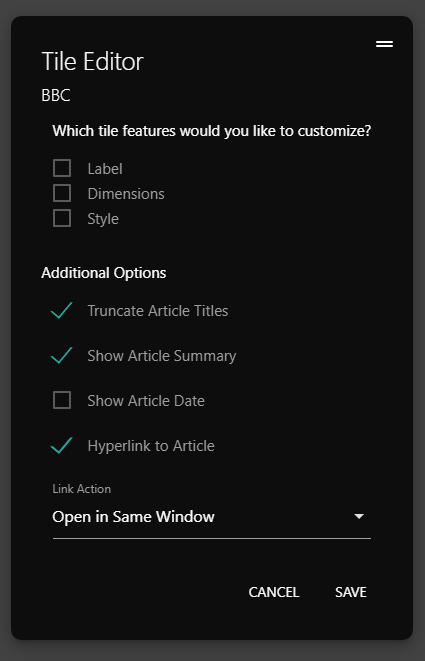
Other Notes
The News Feed tile works with any valid RSS feed which is a standard format used for websites to 'syndicate' or publish their content.
You may be surprised to find that many of the websites that you visit every day have an RSS feed available. Unfortunately, finding these RSS feeds isn't always obvious on each website - one helpful approach is to search Google for '[Your Site] RSS Feed'... for example "BBC RSS Feed". You are typically looking for a URL that ends in `.xml` or `.rss`
