Dashboard Sharing
The dashboard sharing feature enables you to easily share your dashboards with friends and family! Whether you want to share your own favorite dashboards or create new dashboards with a limited set of tiles, you can use the dashboard sharing feature however you see fit!
Dashboard Sharing is a Premium feature. If you are using the free tier, please contact us if you would like us to reset your trial.
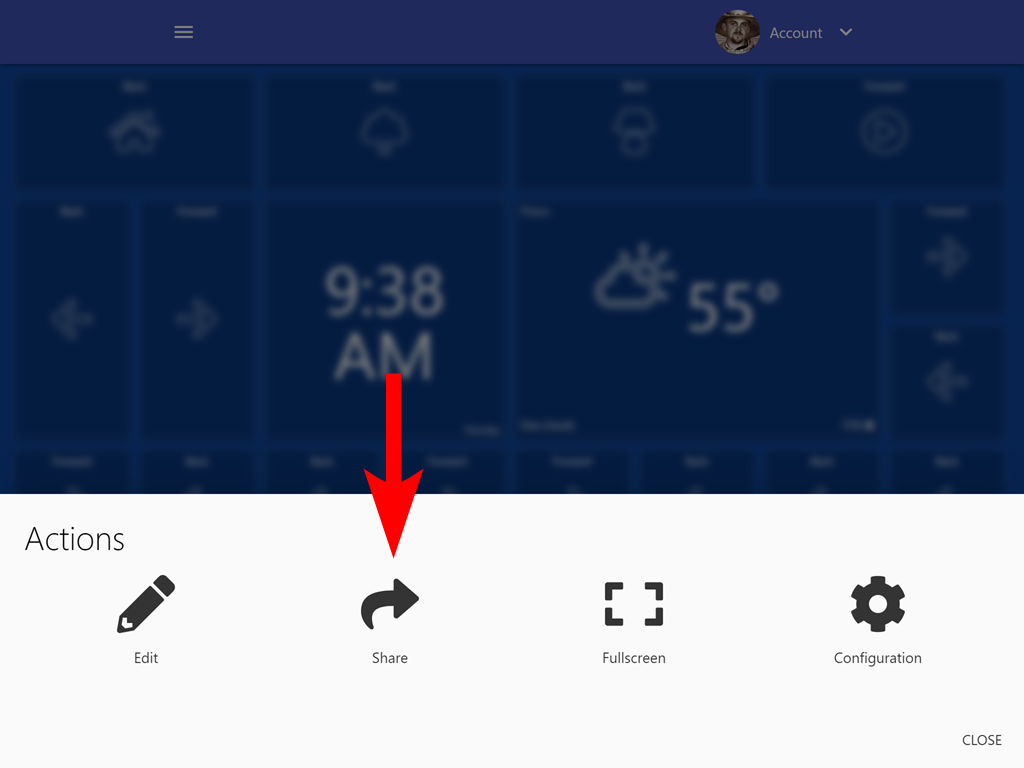
To get started:
- Open the dashboard of your choice
- Tap the ... in the bottom right corner and select Share
- Tap the Add User button
- Enter the email address of an existing SharpTools user
- Select an access level, and tap Send
Your guest will need to create a free SharpTools.io account before you can send them an invitation (no premium required). You could also create an account for your guest or create a managed account that you can share with your guest.
Access Levels
The dashboard sharing feature allows you to choose from two different permission levels for your guest;
- 1
- Interact
Guests are granted the ability to view and control the devices, locations, variables and more that are shared on your dashboard. - 2
- View Only
Guests are granted view only access to the devices, locations, variables and more that are on your shared dashboard.
Note that some tiles remain clickable even for View Only guests including Hyperlinks, Calendars, News Feeds, Media, and Dashboard tiles.
In the case of Dashboard Tiles, if the linked Dashboard is not explicitly shared with the guest, they will not be able to view the linked dashboard. They can click the dashboard tile and will be redirected to the other dashboard URL, but will be shown an error that they don’t have access. Be sure to share each linked dashboard with your guest as you see fit.
In the case of Dashboard Tiles, if the linked Dashboard is not explicitly shared with the guest, they will not be able to view the linked dashboard. They can click the dashboard tile and will be redirected to the other dashboard URL, but will be shown an error that they don’t have access. Be sure to share each linked dashboard with your guest as you see fit.
Any information that you embed in a Hyperlink, Media Tile, or other tile may be accessible by your guests, so be sure to consider what features are on the dashboard that you are sharing.
Dashboard/Tile Security vs Sharing Permissions
Note that Dashboard/Tile security settings can be combined along with Dashboard Sharing permissions to achieve various results.
- Tile Security settings will override Dashboard Security settings. So if you set a dashboard to View Only, you can still set the security of individual tiles to Control to override your preferences.
- The most restrictive of your Dashboard Sharing or Tile/Dashboard Security settings apply. In other words, the Dashboard Sharing is the maximum base level of control that your guest has. Tile Security can be used to further restrict guest access, but it cannot be used to grant control to View Only guests.
Examples
- Dashboard Sharing is set to View Only even though the Tiles are set to PIN Protected. The more restrictive View Only setting applies in this case and the guest still only has View Only access.
- Dashboard Sharing is set to Interact and the Tiles are set to PIN Protected. The guest will be able to view the tiles and when they click on a PIN protected tile, they will be prompted to enter the PIN.
- Dashboard Sharing is set to View Only, Dashboard Security (all tiles) is set to View Only, and an individual tile is set to Control. The most restrictive View Only applies to the guest.
- The tile-level ‘Control’ override only applies to the owner of the dashboard or other guests with ‘Interact’ permission.
